To open Narrator you go to Control Panel, Ease of Acces, Ease of Access Center. Once you are there you will see a screen like the one below.

Once you have opened that you will then click Start Narrator. You then will see the box titled Microsoft Narrator.
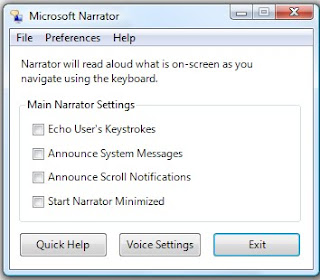
You may edit settings from this box. You can have it Echo User's keystokes, Announce System Messages, Announce Scroll Notifications, and Start Narrator Minimized. You may also change the Voice settings. You could choose different people's voices. You can also edit the speed, volume, and pitch of the sound.
Narrator would be effective to use for students with visual disabilities. If you wanted them to read something on the computer then you could have them use narrator and it could read it to them. Also if they were typing something on the computer they could use narrator in order to hear certain error messages that may occur while using the computer.
No comments:
Post a Comment