Sunday, December 13, 2009
Skype
There are some disadvantages to using Skype. By allowing the other person to see you, each person loses a sense of privacy that normal telephone calls include.
Also if your computer does not have a webcam or speakers, then you are not able to communicate with Skype. Another disadvantage is that it is bothersome to the people who are around you. They can both see and hear your conversation which can become irritating.
Even though there are some disadvantages, there are many more advantages of using Skype. Overall Skype is a great communication tool and can be very helpful when communicating with people from other parts of the world.
Wednesday, December 9, 2009
Assistive Technology-Narrator
To open Narrator you go to Control Panel, Ease of Acces, Ease of Access Center. Once you are there you will see a screen like the one below.

Once you have opened that you will then click Start Narrator. You then will see the box titled Microsoft Narrator.
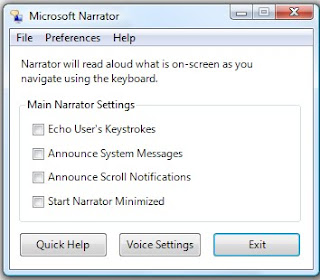
You may edit settings from this box. You can have it Echo User's keystokes, Announce System Messages, Announce Scroll Notifications, and Start Narrator Minimized. You may also change the Voice settings. You could choose different people's voices. You can also edit the speed, volume, and pitch of the sound.
Narrator would be effective to use for students with visual disabilities. If you wanted them to read something on the computer then you could have them use narrator and it could read it to them. Also if they were typing something on the computer they could use narrator in order to hear certain error messages that may occur while using the computer.
Wednesday, November 18, 2009
PLN-Twitter for Teachers
You can view my twitter account here:
http://twitter.com/britneylg08
By being a member of Twitter I can keep track of certain "tweets" teachers post about resources, activities, and news that is valuable for me to use as a teacher.
Wednesday, November 11, 2009
Classroom Communication
Monday, November 9, 2009
Station One- KidPix Pictograph (Elementary/Early Childhood/TAL)
The above activity was the activity that we were working with for our station. The first thing we had to do was create a tally sheet with Microsoft word using pictures instead of words. On the tally sheet we had to create a 2x5 table with Basketball, Baseball, Football, Soccer, and Volleyball included on it. This is the sheet that students will use to collect their data.
 The next thing we did was create a snowman glyph on KidPix. There was a paper that told you instructions on how to make your snowman. The snowman was created based on your answers to the questions. An example question was "Do you like pizza?" If yes, then you drew a red hat on your snowman. If no, then you drew a blue hat on your snowman.
The next thing we did was create a snowman glyph on KidPix. There was a paper that told you instructions on how to make your snowman. The snowman was created based on your answers to the questions. An example question was "Do you like pizza?" If yes, then you drew a red hat on your snowman. If no, then you drew a blue hat on your snowman. Wednesday, October 28, 2009
Reflection of Online Meeting
I do not feel very comfortable using this in the future because you have to have the right resources to use it. For example if you didn't have a headphone it was hard for people to hear you because you echoed. If you have all of the right resources it is a great tool to use. Also it is kind of confusing to use with a lot of people because they all are trying to talk and type things at once. There were alot of troubles with sound and being able to hear people, so it was sort of irritating.
This would be a neat tool to use in Elementary if you needed to meet with a parent and they were unable to meet with you. Once again they would have to have the right resources. It would also be neat to use if teachers wanted to meet one night, they could just meet from their home if they had the right resources.
Sunday, October 11, 2009
Content Exploration
