Sunday, December 13, 2009
Skype
There are some disadvantages to using Skype. By allowing the other person to see you, each person loses a sense of privacy that normal telephone calls include.
Also if your computer does not have a webcam or speakers, then you are not able to communicate with Skype. Another disadvantage is that it is bothersome to the people who are around you. They can both see and hear your conversation which can become irritating.
Even though there are some disadvantages, there are many more advantages of using Skype. Overall Skype is a great communication tool and can be very helpful when communicating with people from other parts of the world.
Wednesday, December 9, 2009
Assistive Technology-Narrator
To open Narrator you go to Control Panel, Ease of Acces, Ease of Access Center. Once you are there you will see a screen like the one below.

Once you have opened that you will then click Start Narrator. You then will see the box titled Microsoft Narrator.
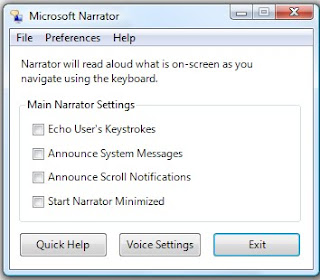
You may edit settings from this box. You can have it Echo User's keystokes, Announce System Messages, Announce Scroll Notifications, and Start Narrator Minimized. You may also change the Voice settings. You could choose different people's voices. You can also edit the speed, volume, and pitch of the sound.
Narrator would be effective to use for students with visual disabilities. If you wanted them to read something on the computer then you could have them use narrator and it could read it to them. Also if they were typing something on the computer they could use narrator in order to hear certain error messages that may occur while using the computer.
Wednesday, November 18, 2009
PLN-Twitter for Teachers
You can view my twitter account here:
http://twitter.com/britneylg08
By being a member of Twitter I can keep track of certain "tweets" teachers post about resources, activities, and news that is valuable for me to use as a teacher.
Wednesday, November 11, 2009
Classroom Communication
Monday, November 9, 2009
Station One- KidPix Pictograph (Elementary/Early Childhood/TAL)
The above activity was the activity that we were working with for our station. The first thing we had to do was create a tally sheet with Microsoft word using pictures instead of words. On the tally sheet we had to create a 2x5 table with Basketball, Baseball, Football, Soccer, and Volleyball included on it. This is the sheet that students will use to collect their data.
 The next thing we did was create a snowman glyph on KidPix. There was a paper that told you instructions on how to make your snowman. The snowman was created based on your answers to the questions. An example question was "Do you like pizza?" If yes, then you drew a red hat on your snowman. If no, then you drew a blue hat on your snowman.
The next thing we did was create a snowman glyph on KidPix. There was a paper that told you instructions on how to make your snowman. The snowman was created based on your answers to the questions. An example question was "Do you like pizza?" If yes, then you drew a red hat on your snowman. If no, then you drew a blue hat on your snowman. Wednesday, October 28, 2009
Reflection of Online Meeting
I do not feel very comfortable using this in the future because you have to have the right resources to use it. For example if you didn't have a headphone it was hard for people to hear you because you echoed. If you have all of the right resources it is a great tool to use. Also it is kind of confusing to use with a lot of people because they all are trying to talk and type things at once. There were alot of troubles with sound and being able to hear people, so it was sort of irritating.
This would be a neat tool to use in Elementary if you needed to meet with a parent and they were unable to meet with you. Once again they would have to have the right resources. It would also be neat to use if teachers wanted to meet one night, they could just meet from their home if they had the right resources.
Sunday, October 11, 2009
Content Exploration

Wednesday, September 30, 2009
Virtual Field Trips

You can choose any subject you want and it will tell you certain things in that subject that you can take a visit to. For example if you choose Social Studies, you can then choose civil war. It then shows you photos of the civil war and shares with you alot of information on it. It is very easy to learn about it if you take a virtual field trip to it. This tool enhances learning because it gives students an opportunity to see how things were right from the computer.
Multiplication
 It is very effective for students because they are very fun games and the kids will really want to get the correct answers in order to win. For example one game is a boxing game and it shows you a multiplication problem. In order to win you have to punch the correct answer on the punching bag. This game will really get the students interested.
It is very effective for students because they are very fun games and the kids will really want to get the correct answers in order to win. For example one game is a boxing game and it shows you a multiplication problem. In order to win you have to punch the correct answer on the punching bag. This game will really get the students interested. FunBrain
 The games range from math games to reading games. This is a very effective site for students because it is still teaching them material, but yet they want to learn it in order to win the game. When students want to play games at school, you could allow them to get on this website and play the games because they are all educational, but yet they are still fun for them to play! The website also has books that you can view and read online. This is effective because students enjoy getting on computers, and if you have them get on this website they are able to read and be on the computer at the same time!
The games range from math games to reading games. This is a very effective site for students because it is still teaching them material, but yet they want to learn it in order to win the game. When students want to play games at school, you could allow them to get on this website and play the games because they are all educational, but yet they are still fun for them to play! The website also has books that you can view and read online. This is effective because students enjoy getting on computers, and if you have them get on this website they are able to read and be on the computer at the same time!Sparklebox
 Any sign you want, you name it and Sparklebox probably has it! They have many signs from reading corner signs to nametags for student's desk...they have it all! This is a very efficient tool because you can just download the sign to your computer and print it directly from your computer for free! No need running around stores looking for what you need, just look at this website and you will find it!
Any sign you want, you name it and Sparklebox probably has it! They have many signs from reading corner signs to nametags for student's desk...they have it all! This is a very efficient tool because you can just download the sign to your computer and print it directly from your computer for free! No need running around stores looking for what you need, just look at this website and you will find it!Easy Test Maker

It gives you the option of choosing a multiple choice test, a true and false test, a matching test, and much more. You can also create multiple versions of the test and also you can have it create you an answer sheet. This is a very efficient tool as a teacher because it will save you a lot of time when creating tests.